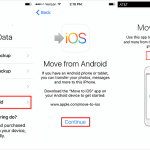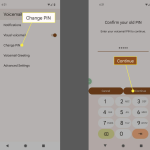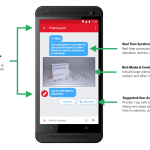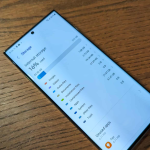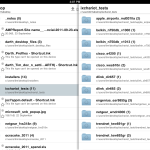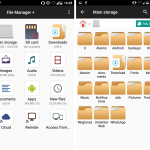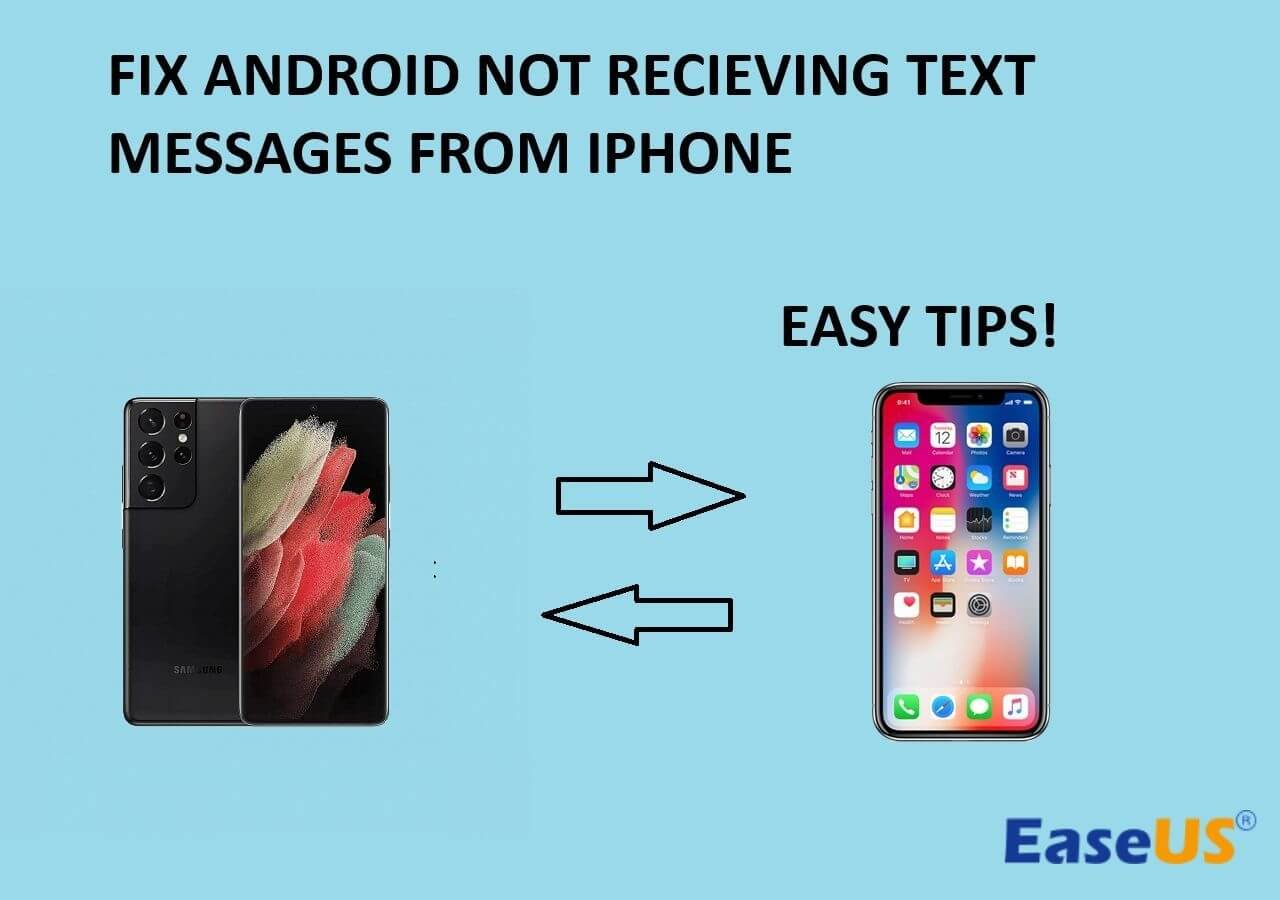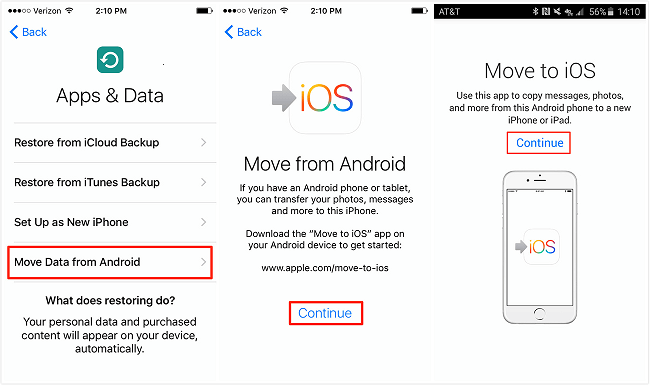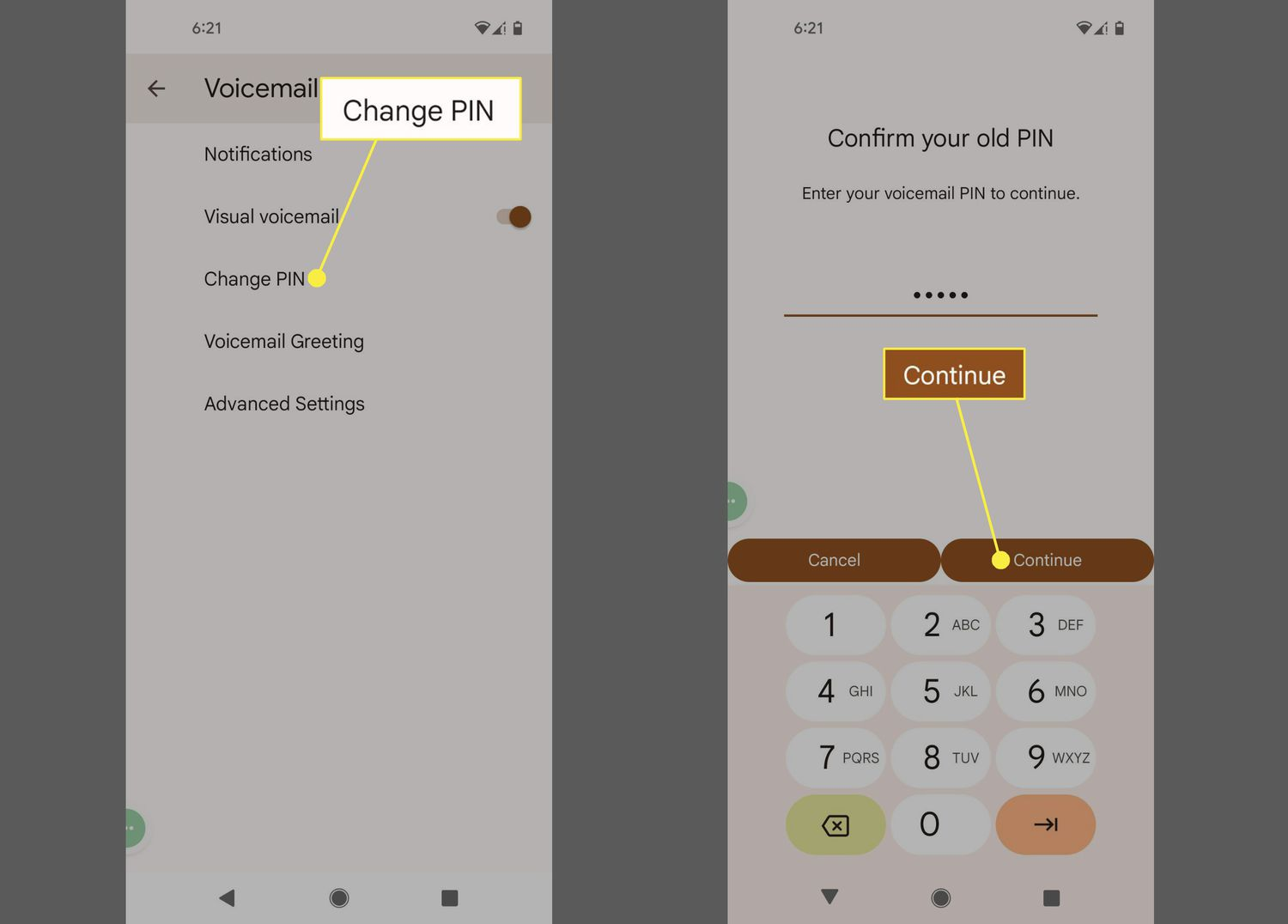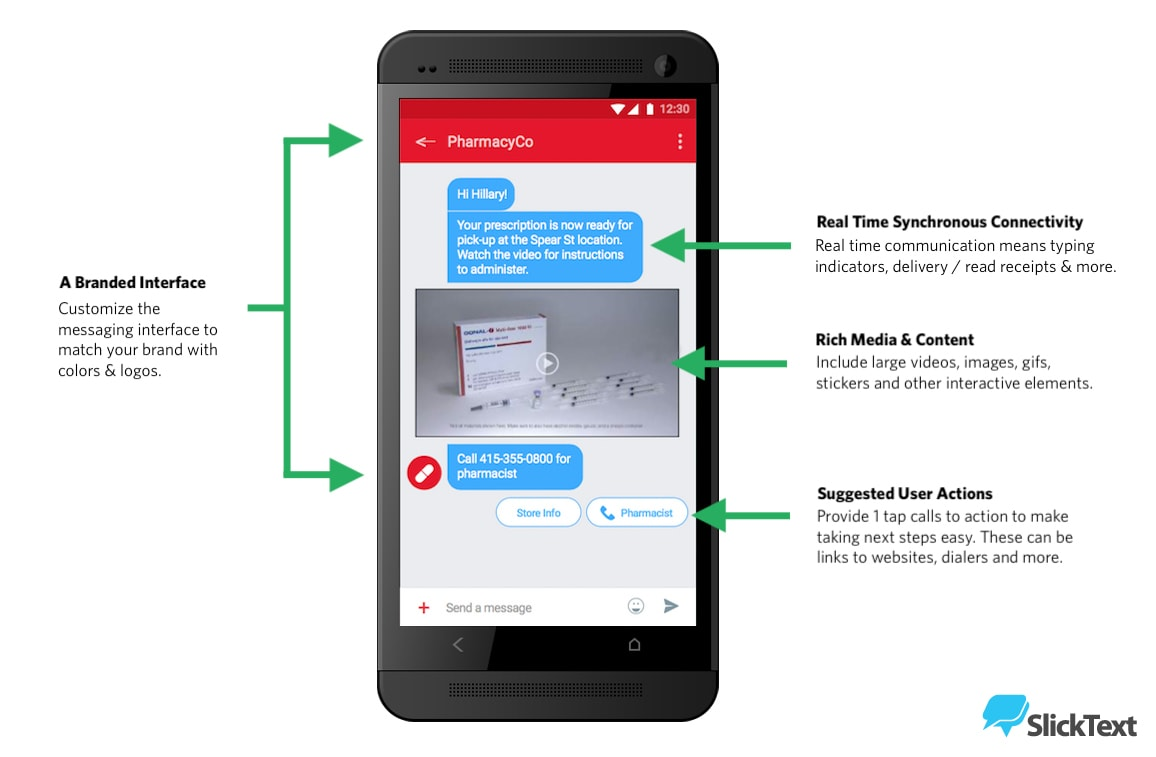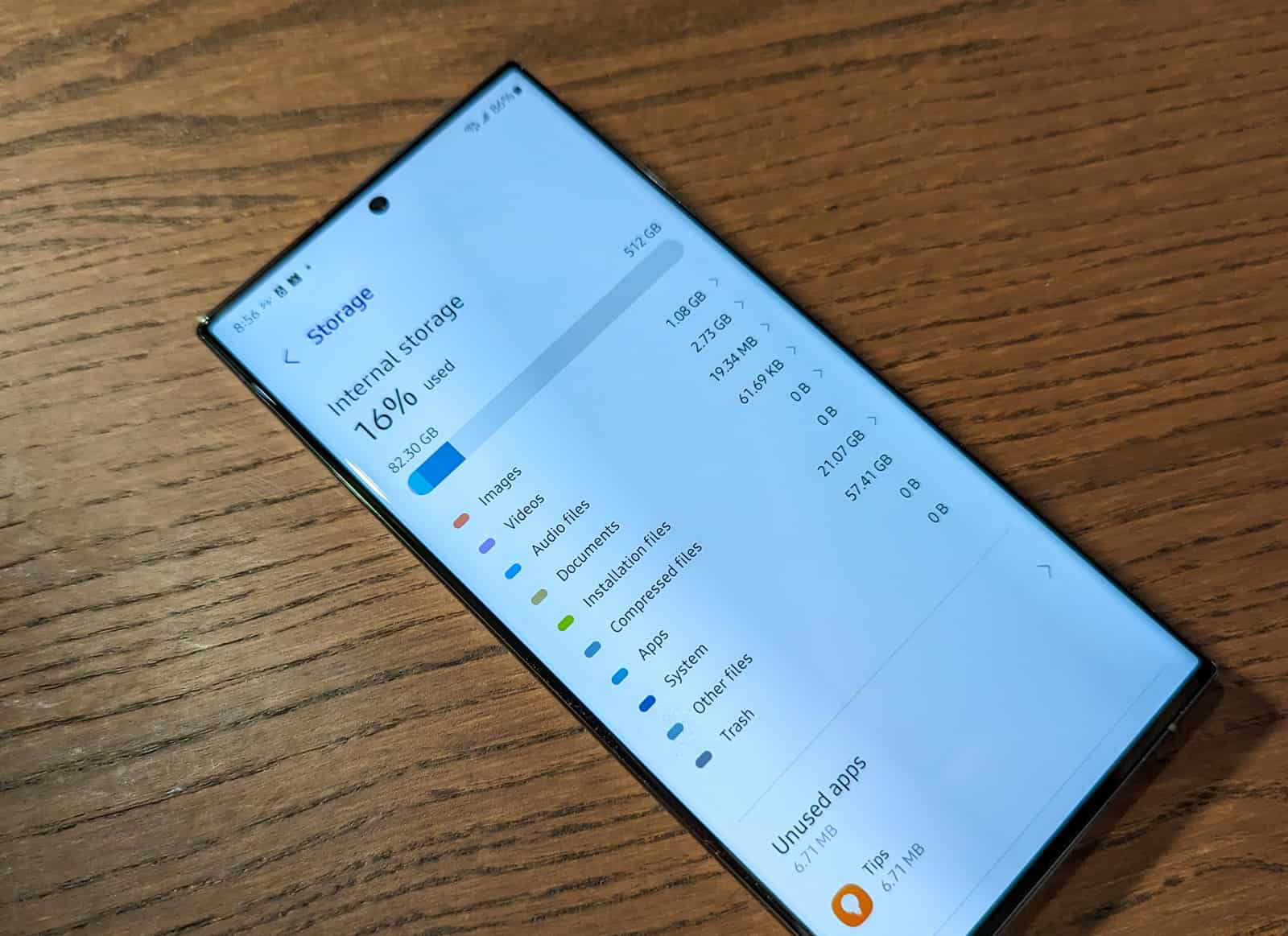If you’re an Android user who has recently transitioned from an iPhone, you may be facing the frustrating issue of Android not receiving texts from iPhone. This common problem arises when iPhone users send messages as iMessages, failing to deliver them to Android devices. Without proper action, you risk missing vital communications that could impact your life significantly. In this article, we will explore effective solutions to fix text not received issues, whether it’s due to incorrect Android phone settings or lingering iMessage registrations. Understanding this situation is essential, especially in a world where consistent connectivity is crucial.
In today’s digital age, many former iPhone users are experiencing obstacles with their new Android devices, particularly not receiving SMS from iPhone contacts. This predicament often stems from complications between Apple’s iMessage and Android’s text messaging capabilities, leading to potential gaps in communication. If you find yourself overwhelmed by Android text messaging issues, there are straightforward troubleshooting methods available to help you regain reliable message reception. Whether it’s deregistering your iMessage account or adjusting settings on your Android phone, we will guide you through the steps necessary to resolve this problem efficiently.
Understanding iMessages and SMS Transition Issues
When switching from an iPhone to an Android device, many users encounter significant texting challenges. A prevalent issue is Android not receiving texts from iPhone, largely due to the unique way Apple’s messaging system works. The iMessage app is designed to send messages between Apple devices, which means that the transition could cause confusion when an iPhone sends a message to someone who has switched to Android without deactivating their iMessage settings.
If you neglect to deregister your phone number from iMessage, it remains associated with Apple’s servers. Consequently, anyone using an iPhone will unknowingly attempt to send an iMessage instead of a standard SMS. This scenario is more common among recent switchers who find that messages sent by friends using iPhones simply do not arrive. To prevent the loss of important communications, knowing how to transition smoothly between these messaging platforms becomes critical.
Deregistering iMessage: Simple Steps to Solve Text Issues
One effective solution to salvage your texting experience on Android is to deregister your phone number from iMessage. The process is straightforward and can significantly improve your chances of receiving texts from iPhone users. By visiting the Deregister iMessage website, you can input your phone number into the system. Once you confirm with the code sent by Apple, your number will be entirely removed from their database.
This step is crucial if you’re experiencing persistent text delivery failures. After completing the deregistration process, give it a few hours for the changes to take effect and have a friend with an iPhone send you a test text. If deregistration was successful, their iPhone should automatically switch to sending an SMS instead of an iMessage, eliminating the issue of Android not receiving texts from iPhone users.
Troubleshooting SMS Issues Beyond iMessage
In addition to deregistering from iMessage, there are several other practical steps you can undertake to troubleshoot Android text messaging issues. Firstly, verify that your Android device has a reliable network connection. Text messaging requires a cellular signal, so moving to an area with stronger reception can often solve the problem. Furthermore, consider resetting your network settings, which have been known to resolve various connectivity issues.
Another potential fix is to check if the sender’s number is blocked on your device. If they are blocked, you won’t receive their messages at all. You can typically unblock numbers through your Contacts or Messages app settings. Additionally, toggling Airplane mode on and off can reset your connection to the network, potentially recovering lost messages.
Keeping Your Android and Message Apps Up-to-Date
Keeping your Android operating system updated is critical for ensuring seamless functionality, including SMS capabilities. An outdated OS can lead to bugs and issues that may prevent messages from coming through effectively. Navigate to your settings, check for any available system updates, and install them promptly. This preventative measure not only improves device functionality but can also enhance your SMS experience.
Equally important is ensuring that your SMS app remains current. Regular updates can introduce fixes and improvements designed to enhance performance. Visit the Google Play Store, check for updates under Manage apps, and apply any necessary changes. Regular maintenance can significantly minimize the risk of Android text messaging issues as you continue to communicate with iPhone users.
Rebooting Your Device: A Quick Fix for Messaging Problems
Sometimes, the simplest solutions can produce remarkable results. If you find that your Android phone isn’t receiving texts, consider rebooting the device. This can help clear up temporary glitches that could be obstructing text delivery. Rebooting your Android can refresh all apps and services, ensuring that they can communicate effectively with the network.
Make sure you perform the restart in an area with good network coverage. This factor is especially important, as a strong connection may help your device regain communication immediately following the reboot. By taking this quick action, you might find that missing texts from your friends using iPhones or other devices reappear in your message inbox.
Common Error Messages: What They Mean for Text Delivery
When texting between iPhones and Androids, users might encounter various error messages, particularly those indicating that iMessages were “not delivered.” Understanding these notifications can provide insights into whether the issue lies with the sender, the network, or your Android device. An undelivered message may signal an ongoing problem related to the recipient’s network connection or device settings.
For those who have transitioned from iPhones to Android, it’s crucial to communicate any delivery issues to your contacts. If they receive notifications that their messages have failed to send, it may prompt them to investigate their iMessage settings further, thereby preventing misunderstandings regarding your text reception.
Ensuring Proper SMS App Settings on Your Android
Properly configuring your default SMS app on Android is another essential step to ensure message delivery. Check your app settings to ensure that the Messages app is set as your default for texting. This action guarantees that incoming and outgoing messages are managed through the right application, reducing the likelihood of missed communications.
With various messaging apps available, users sometimes inadvertently alter their defaults, which can disrupt the delivery of SMS. You may also want to clear the cache of the SMS app to remove any temporary data that could be causing issues. Go into your app settings, find your SMS app, and select the option to clear the cache for improved performance.
Contact Your Service Provider for Persistent Issues
If you find that you’re still not receiving texts from iPhone users after taking all the troubleshooting steps, it may be time to contact your service provider. They can assist in identifying network issues that might affect message delivery. Providers often have tools to test whether messages are being sent or received properly and can guide you through additional troubleshooting steps.
It’s important to communicate clearly with your provider about the specific issues you’ve been experiencing, including examples of messages that haven’t come through. Your service provider can typically perform diagnostics on your account and help resolve underlying issues that may interfere with text message reception.
Maintaining Open Communication with iPhone Users
One practical step that can bridge the gap between Android and iPhone users is maintaining open communication. Letting your contacts know about your switch can help set expectations regarding message formats. For instance, inform them to check if their iMessage is failing when trying to reach you.
Encouraging your friends and family to send messages as SMS rather than relying solely on iMessage will ensure smoother communication. This proactive approach can help alleviate frustrations on both ends, creating a more seamless texting experience as you navigate interactions between distinct messaging platforms.
Frequently Asked Questions
Why is my Android not receiving texts from iPhone users?
Your Android may not be receiving texts from iPhone users due to iMessages not being deregistered after switching from iPhone to Android. iPhones send messages through the iMessage service when they recognize a number registered with Apple’s servers. If your number is still linked to iMessage, it won’t send SMS to your Android device. To fix this, ensure you deregister your number from iMessage.
What is the best way to fix text not received issues on Android from iPhone?
To fix text not received issues on Android from iPhone, first ensure you have deregistered your number from iMessage. After that, check your network settings, unblock any numbers, toggle Airplane mode, and update your Android OS and messaging app. Additionally, restarting your device can help refresh the connection, potentially resolving the problem.
How can I deregister iMessage to ensure my Android receives texts?
To deregister iMessage and ensure your Android receives texts, visit the Deregister iMessage website, enter your phone number, and follow the instructions to receive a confirmation code. Once confirmed, your number will be removed from Apple’s iMessage database, allowing iPhones to send SMS messages instead of iMessages.
Could my Android phone settings be preventing me from receiving texts from iPhone?
Yes, incorrect Android phone settings could prevent you from receiving texts from iPhone users. Ensure that you have the correct SMS settings enabled in your messaging app, and check if your phone is not in Airplane mode or has blocked certain numbers.
What should I do if my Android still isn’t receiving texts after deregistering iMessage?
If your Android isn’t receiving texts after deregistering iMessage, troubleshoot by checking network connectivity, updating your device and messaging app, and ensuring numbers are not blocked. Restarting your phone can also resolve temporary issues that affect SMS reception.
How can I ensure my SMS app is up to date for receiving texts from iPhone?
To ensure your SMS app is up to date for receiving texts from iPhone, navigate to the Google Play Store, search for your messaging app, and check for updates. Keeping your app updated ensures compatibility and functionality for receiving SMS.
Is network connectivity an issue when Android is not receiving texts from iPhone?
Yes, network connectivity can significantly impact your ability to receive texts from iPhone users. Poor signal strength or outages can prevent SMS delivery. Ensure you are in an area with good cellular coverage and consider resetting your network settings.
Why might the iPhone user receive an iMessage not delivered error when texting my Android?
The iPhone user may receive an iMessage not delivered error when texting your Android if your phone number is still registered with iMessage. This error occurs because their device attempts to send it as an iMessage instead of an SMS. Deregistering your number from iMessage is essential to resolve this.
What steps can I take if my Android is still facing Android text messaging issues after following troubleshooting tips?
If your Android continues to face text messaging issues after following the troubleshooting tips, consider contacting your mobile carrier for assistance. They can check for any account-related issues or service outages affecting message delivery.
What are the common reasons for Android not receiving texts from iPhone?
Common reasons for Android not receiving texts from iPhone include an active iMessage registration, poor network connectivity, blocked contacts, outdated mobile software, or issues with the SMS app settings. Each of these factors can disrupt the SMS messaging process from an iPhone to your Android device.
| Key Point | Description |
|---|---|
| Problem Overview | Android users not receiving texts from iPhones, especially after switching from iPhone. |
| Cause | iPhones use iMessage; if not deregistered, texts may not be sent as SMS to Android. |
| Deregister iMessage | Steps include logging into Deregister iMessage and confirming your phone number. |
| Other Troubleshooting Methods | 1. Ensure good network connectivity. 2. Unblock numbers. 3. Toggle Airplane mode. 4. Update Android OS and SMS app. 5. Reboot the device. |
Summary
Android not receiving texts from iPhone can be a frustrating experience, especially for those who have recently transitioned from an iPhone. Understanding the root causes—primarily tied to iMessage settings—and the necessary troubleshooting steps will help users regain their ability to receive important SMS messages. By ensuring proper deregistration from iMessage, verifying network connectivity, and updating device software, the issue can usually be resolved. Follow the steps outlined above to ensure smooth communication between your Android and iPhone contacts.